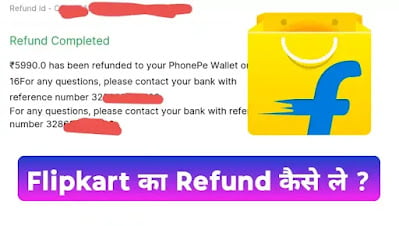How to change SBI Home Branch ?
How to Change Sbi Home Branch ?
“If you are relaxed, I will tell you well how you can change Sbi’s home branch“
Step By Step –
Question 01 – can i change Sbi Home branch ?
Answer – Yes 100% With SBI
Question 02 – First of all, we know that what we need is that we have to change the Sbi Home Branch?
Answer –
There can be many reasons for this, such as –
There can be many reasons for this, such as –
1 – You may want to shift somewhere else.
2- Workers of Home Branch may not be well, as is often the case.
3 – You may not be getting good services from Home branch.
4 – There can be any other problem.
 |
| How to chang SBI Home Branch |
Example –
Suppose if your Sbi Savings Account is in Bhopal Branch and you want to transfer your account to Sbi Branch of Indore, then through this service you can transfer the account.
Suppose if your Sbi Savings Account is in Bhopal Branch and you want to transfer your account to Sbi Branch of Indore, then through this service you can transfer the account.
Now let’s know how we can change our Sbi’s Home Branch.
Note – If your account is an overdraft account, then you cannot transfer your account to any other branch.
Note – This facility is available only to Savings Account users.
Step By Step –
01 – First of all, you have to open the official website of this Sbi👉 Click Here For Sbi Online Login Official
02 –
After this, you have to make a personal login to Sbi with internet Banking Username and Password, (if you are retail then do personal, and if you are corporate then do corporate.)
After this, you have to make a personal login to Sbi with internet Banking Username and Password, (if you are retail then do personal, and if you are corporate then do corporate.)
03 – After login, you will get the option of e-Services at the top, click on it,
 |
| e-Services |
04 – After that you will get the option of Transfer Of Savings Account at the bottom, click on it,
 |
| Transfer of Savings Account |
05 – Account Select
 |
| Select Account |
06 – After that, enter the branch code in which branch you want to transffer,
 |
| Branch Code and Click i Accept |
07 – Then I have to tick the box of accept,
08 – After that click on Confirm,
 |
| Confirm |
09 – After that OTP will come on your Mobile Number (which is registered), that OTP has to be entered,
 |
| OTP |
10 – If your account is a Savings Account then it will be successfully transferred.
 |
| Successful |
* This was my Overdraft Account, so Try Later is telling, but your account will be transffer.
If you do this entire process, then you can 100% successfully transfer your account to another branch.
If any problem or problem comes, comment or contact, we will help you in full. ‘Thank you’
Written By Mukesh